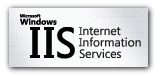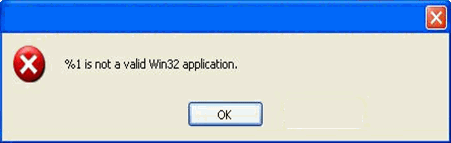You can set IIS 6 to run in 32-bit mode with the following
command:
%SystemDrive%\inetpub\AdminScripts\adsutil.vbs set
w3svc/AppPools/Enable32bitAppOnWin64 1
After setting IIS to enable 32-bit appilcations, the
following exception may occur:
ISAPI Filter
'c:\WINDOWS\Microsoft.NET\Framework64\v2.0.50727\aspnet_filter.dll' could not
be loaded due to a configuration problem. The current configuration only
supports loading images built for a x86 processor architecture. The data field
contains the error number.
To learn more about this issue, including how to
troubleshooting this kind of processor architecture mismatch error, see
http://go.microsoft.com/fwlink/?LinkId=29349.
This is due to the fact that the .NET framework needs to be
registered with IIS after enabling 32-bit mode.
Note, after enabling 32-bit mode and re-registering the framework, you
will have to restart IIS. Also, you may
need to go to the Web Service Extensions and Allow the ASP.Net 2.0 (32-bit)
extension.
To register the .NET framework with IIS, run the following
command:
%windir%\Microsoft.NET\Framework\v2.0.50727\aspnet_regiis -i